- Open Windows Explorer > Tools > Folder Options >Offline Files Tab > Check Create an Offline Files shortcut on the desktop
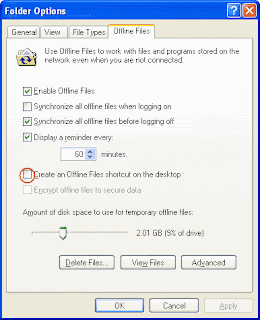
- Go to desktop and open Offline Files folder and sort synchronization column. You should see "file is synchronized" and "only local file exists" These are the file you will need to extract before re-syncing the database.
To extract all the local only files follow the instructions below:
- Download CSCCMD v1.1: and copy to system32
- In a command prompt (DOS), type: csccmd.exe /extract:\\server\share /target:c:\docs /recurse /onlymodified
All your files with Only local copy exists status will be extracted to c:\docs - If you have proper permissions you can copy back onto the network share csccmd.exe /extract:\\server\share /target:\\server\share /recurse /onlymodified
- Add a Reg Key HKEY_LOCAL_MACHINE\SOFTWARE\Microsoft\Windows\CurrentVersion\NetCache
Key Name: FormatDatabase
Key Type: DWORD
Key Value: 1 - Go back to Folder Options > Offline Files tab, hold down CTRL+SHIFT and click the Delete Files button.
WARNING ALL FILES WILL BE DELETED FROM LOCAL CACHE AND RE-SYNCED AFTER REEBOOT

No comments:
Post a Comment